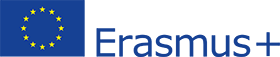By downloading the LTHP DELTA parental control app to the Android device used by the child/student, we can group the apps into separate sets according to whether they are suitable for learning or other purposes, and then assign different usage time limits to these sets.
Meanwhile, in the LTHP Learning app, the student can complete the assigned homework assignments without any disturbance.
On the device, the parent can set two things using the app:
- Always available apps, including educational apps
- Restricted apps, which are only available during free screen time
FAQ for Parents
Parents, guardians, schools, support institutions who want to control the use of their children’s mobile devices so that apps for learning work even if other apps are restricted.
EDU APP:
- Click the button above and download and install the app as usual.
PARENTAL CONTROL APP:
- Click the download button above and download and install the app as usual.
- Approve all features > Modify > Approve
- Click Next. Enter a password. With this password, you will be able to modify the range of applications that are allowed during the learning period.
- Set the range of allowed applications
- Set the learning apps (LTHP, TANLET)
- …
Only for Android devices, for advanced users!
Minimum requirement: Android 10.
- Learn THEN Play
- Tanlet
By registering in the system, you can also initiate a family connection on your own:
- Go to https://learnthenplay.classyedu.eu and click on the Learn Then Play button.
- In the bottom bar, request a PIN code
- Use this PIN to set up the verification feature on your child’s mobile device.
Go to https://learntenplay.classyedu.eu and click on the LearnThenPlay button. At the bottom of the screen, click the Request PIN again button to request a new PIN for your email address.
Go to the LTHP Parental Control App on your mobile device and change the range of accessible apps.
Because we mark accessible apps rather than forbidden apps for controlled activities, newer and more recently downloaded apps are not automatically added to the allowed list unless you expand it.
Go to the LTHP Parental Control App and click on the top three dots to uninstall the app.